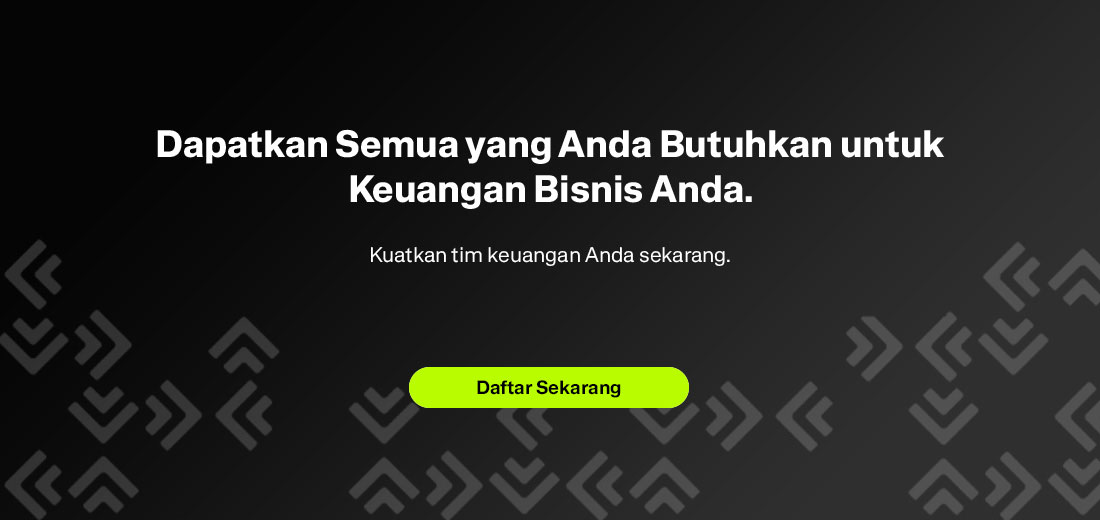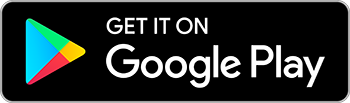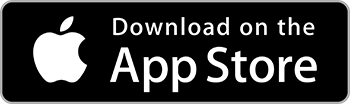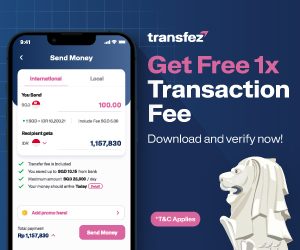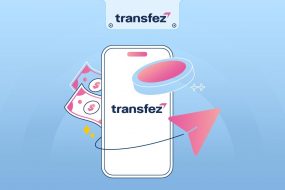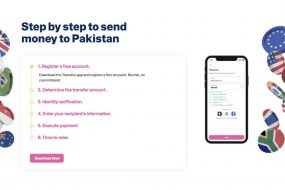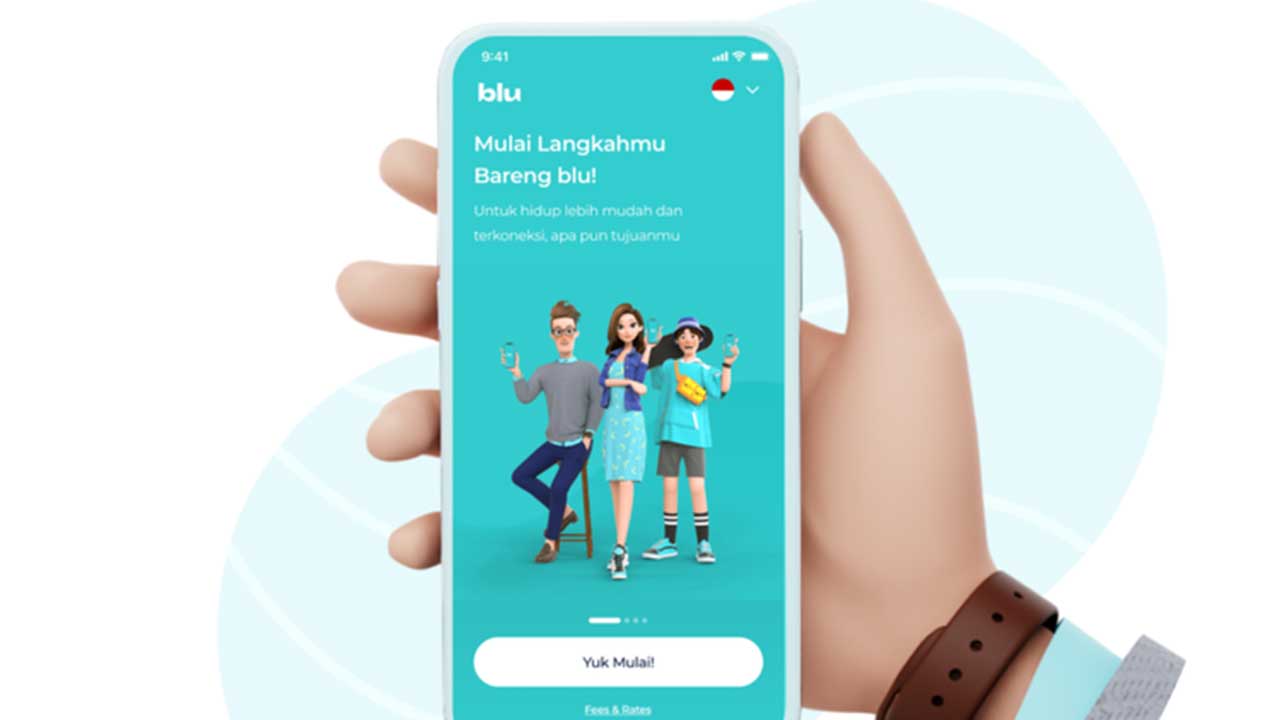
How to transfer GoPay to BLU BCA can actually be done easily and quickly since this service uses an online or digital system.
BLU BCA is one of the banking application services that has officially launched in Indonesia as a subsidiary of Bank BCA, offering many advantages in its features.
Also Read How to Easily Transfer Money to Various Countries
How to Transfer Money to Hong Kong
How to Transfer Money to Philippines
How to Transfer Money to Australia
How to Transfer Money to Turkey
How to Transfer Money to United Kingdom
Overall, it’s not much different, making it much easier for users to operate all features available on BLU BCA. This way, you can easily transfer your GoPay digital wallet to BLU BCA.
Also Watch Video on How Easy It Is to Use Transfez Singapore App
Requirements for transferring GoPay to BLU BCA
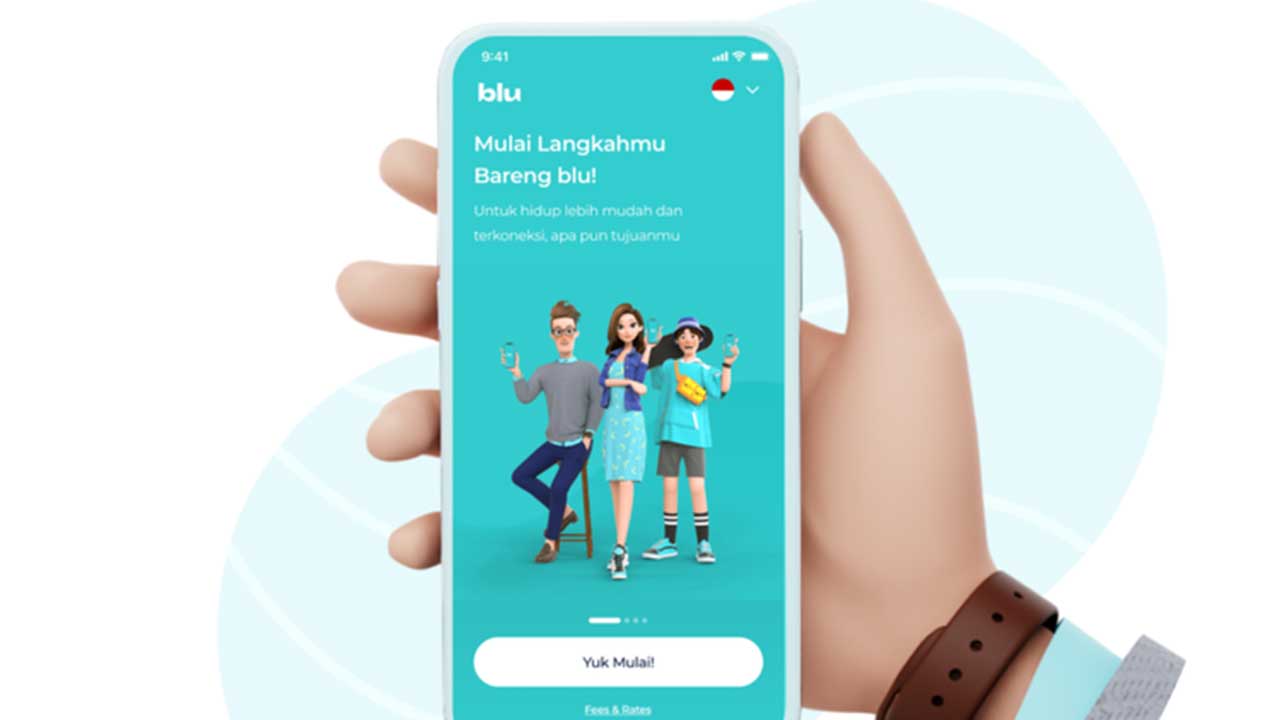
If you want to transfer from GoPay to BLU BCA, you must pay attention to the terms and conditions that apply to the application when carrying out the transfer process.
Here are the terms and conditions you need to know for transferring GoPay digital wallet to BLU BCA service:
– Make sure that your current Gojek account is verified on the application
– Make sure that the GoPay application has been upgraded to the latest GoPay plus version to support the complete features for transferring GoPay to BLU BCA
– Make sure that you have activated your GoPay digital wallet to support transfer transactions
– Make sure your phone is connected to a stable internet network to facilitate the transfer transaction process from GoPay to BLU BCA
Also Watch Video on How Easy It Is to Send Money with Transfez to More Than 70+ Countries
How to Transfer GoPay to BLU BCA
If you already know the terms and conditions that apply for transferring GoPay digital wallet to BLU BCA, it will be easier for you to follow each step of this transfer process. Here are the steps you can follow in the process of transferring GoPay digital wallet to BLU BCA:
1. Open the Gojek application
The first step you need to take before transferring your GoPay balance is to open the Gojek application first. Make sure in this case that your phone is connected to a good internet network connection to facilitate the process of transferring GoPay balance to BLU BCA.
2. Select the pay menu
If you have opened the Gojek application service, many menu options are available on the main page. However, in this case, you just need to select the pay menu next to the GoPay paylater menu.
3. Choose transfer to bank account
The next step you can take after selecting the pay menu is to choose from several options. Since you will be making a transfer to a bank, please select transfer to bank account.
4. Select instant transfer to new account
By selecting the transfer to bank account menu, you will be directed by the application system to a new page. After that, please select instant transfer to new account located at the very top.
5. Enter the bank name
At this stage, you will be directed to enter the correct bank name as the destination for transferring GoPay to BLU BCA. In this case, you just need to type “bcad” in the column provided by the application.
6. Input the account number correctly
The next step in the process of transferring GoPay to BLU BCA is to continue inputting the account number correctly. Once you have input the account number, continue by clicking the verify button next to it.
After that, if the account number is correct, the account holder’s name will appear in the application. If that is indeed the correct name of the destination account holder, please continue by clicking the continue button at the bottom.
7. Determine the transfer amount
After entering the destination account number and the name of the destination account holder, the next step you need to take is to determine the transfer amount for transferring GoPay to BLU BCA. In this case, you should also know that the minimum transfer amount is Rp10,000.
You can transfer any amount according to your wishes or needs. Once you have input the transfer amount, continue by clicking the continue button at the bottom.
8. Transfer confirmation
In the next stage, you will be asked by the Gojek application service to confirm the transfer. Make sure in this case that you check all the information data that appears on the screen page to see if it is correct or not.
The process of transferring GoPay to BLU BCA must ensure that the data completeness is correct so that transfer confirmation can be made. If all the data that appears is correct, continue by clicking the confirm button at the bottom.
9. Enter GoPay PIN
The next step after you confirm the transfer for the payment made is to enter your GoPay PIN correctly. Make sure you don’t make mistakes when entering the GoPay PIN so that the GoPay to BLU BCA transfer can be processed by the Gojek application service system.
10. Transaction successful
If the system has processed your request to transfer GoPay to the BLU BCA application, you will receive a notification stating that the request has been sent.
This means that the process of sending balance from GoPay to the BLU BCA application has been successful, and you can use it to conduct financial transactions through BLU BCA.
Use Transfez with Jack for your business needs
Download Transfez App
The Transfez application can help you transfer money abroad faster, more economically, and more efficiently. Transfez Business can also help your business conduct international transactions. For those who want to send money to relatives abroad who are studying, working, or traveling, Transfez will be ready to help. This application is available on Android and iOS. Download now!